Here’s a quick tip that I thought would be helpful for others (and myself in case I forget in the future). I needed to take a screenshot of a website in the Chrome web browser and I remembered there was an option in the Dev Tools to do this but I couldn’t find it.
So I searched around online and found an answer, which is pretty simple and quick without having to install any extensions. Here’s what to do:
- Open the Dev Tools (hitting the F12 key)
- Press the “Ctrl”, “Shift” and “P” keys at the same time
- Scroll down the list and find the light purple “Screenshot” rectangles and click the one with “Capture full size screenshot”
- A prompt will come up asking you where to save the screenshot and you are done
My thanks go to hackernoon.com for the answer to my problem.
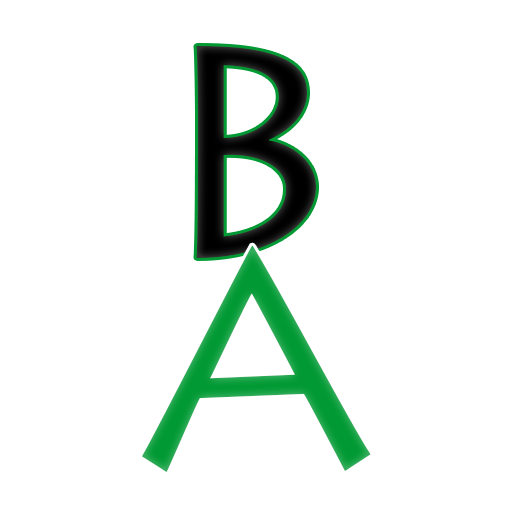
Leave a Reply to BostonianAdamCancel reply