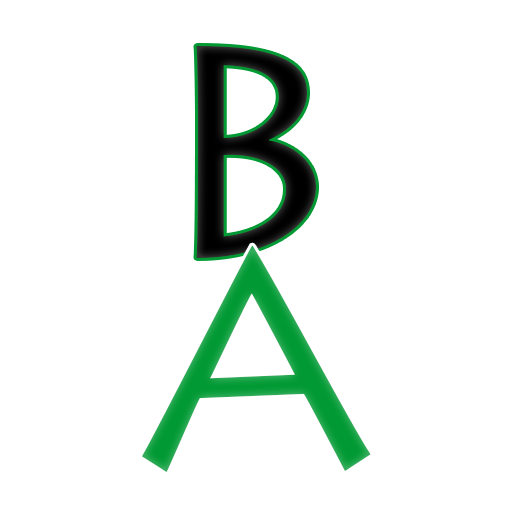Tag: Code
-
How to zoom in using CSS transitions
Ever mouse over an image on a website and it zooms in subtly and then you move your mouse pointer off the image, and it goes back to normal? Well, they are most likely using a CSS transition to make that effect. Below is some CSS and HTML code to use to make that effect.…
-
CSS: REMs vs EMs
So you’ve been using pixels (px) for your font sizes since you first learned CSS, but you’ve been hearing about REM and EM units and how they should be used for today’s websites instead of pixels. Before I try to explain how they work, what exactly are they? An EM is a CSS unit mainly…
-
New CSS to style underlines
Mozilla’s Jen Simmons posted a video on YouTube recently talking about some new CSS for styling underlines, “text-underline-offset,” “text-decoration-thickness,” and “text-decoration-skip-ink.” The video I am referring to is embedded below and I added a few simple code examples down below as well. I think these new styles will be useful and web developers can now…
-
Using “srcset” for your images and more image delivery techniques
After watching a recent video posted by Google Chrome Developers on YouTube, I wanted to blog about using the “srcset” attribute in the “img” tag in your HTML code to make more web developers aware of this easy-to-use/add code that will help your website. Definitely make sure to watch the video and check out the…
-
Media query max-width and min-width
I wanted to write a quick blog post explaining in plain English what max-width and min-width mean when setting up media queries in your CSS, so here we go first with an example of media query code in your CSS. Code examples of min-width and max-width Using the code example above, “min-width: 480px”, means that…
-
Standard responsive media query breakpoints
Below are responsive media query breakpoints that are used most often on websites. Source: w3schools.com
-
Cool HTML5 tips for form inputs
I wanted to share these cool quick tips that HTML5 provides to basic HTML web forms that will save you time and work in the end. Remember though, these tips only work in web browsers that support HTML5. Placeholder attributeYou can now easily have “placeholder” text display inside a text field, whereas before you had…
-
No more CSS conditional comments for IE10+
I was working on an older site this past week and an issue came up where the IE10 web browser was showing different spacing compared to the Google Chrome web browser. My initial thoughts were to use CSS conditional comments to make a specific class have different padding for IE web browsers. Well I didn’t…