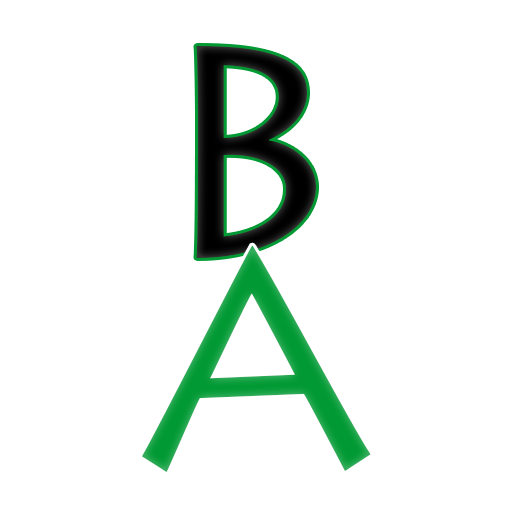-
How to zoom in using CSS transitions
Ever mouse over an image on a website and it zooms in subtly and then you move your mouse pointer off the image, and it goes back to normal? Well, they are most likely using a CSS transition to make that effect. Below is some CSS and HTML code to use to make that effect.…
-
Sharing tech news and resources – Jan 2023
Wow it’s 2023 already. There were a few articles and resources that I meant to share but did not, and even though some may be from last year, the information in them is still relevant and useful. Resources Tech News
-
A beautiful quote on diversity
I was on LinkedIn a few weeks ago and came across a post from Diversity, Equity, & Inclusion, a Business Consulting and Services organization in Atlanta, Georgia. The post had a great quote, which is down below, that made me smile while reading it and made me wonder, why can’t we all see that diversity…
-
Sharing tech news and resources – July 2022
I wanted to share a few articles regarding tech news and also a few interesting links I found around the internet. First, I posted a few quick notes in bullet points and then I list out a few articles/blog posts I found that I wanted to share with you and give my thoughts. I was…
-
New Edge browser feature saves resources when gaming
In June, the Microsoft Edge web browser had an update where it released a new feature called “Efficiency Mode,” which helps improve power usage by saving computer resources (CPU usage). This is especially useful when running high resource applications on your PC such as playing a video game or even when you’re running applications that…
-
Sharing what made my first job memorable
A few weeks ago, I was on the LinkedIn website, and they had a question under the “Start a post” section to try and get users to share their experiences, which was, “What was your first job and what made it memorable?” I shared my experience on LinkedIn and I thought I would share it…
-
WordPress 6.0 and what’s new
On May 24th WordPress 6.0 was released and I’m excited to see the changes and future upcoming additions and improvements to the CMS. WordPress noted that this release has over 600 updates and over 600 bug fixes from more than 500 open-source contributors. I wrote out a quick list of features that came in 6.0…
-
Handling loss
Back in April I did something I don’t normally do, I opened up on my personal Facebook account where I talked about how I was feeling. My mom passed away a few years ago and my dad passed away earlier this year due to covid, I am now in this world without the two people…