In June, the Microsoft Edge web browser had an update where it released a new feature called “Efficiency Mode,” which helps improve power usage by saving computer resources (CPU usage). This is especially useful when running high resource applications on your PC such as playing a video game or even when you’re running applications that hog resources, such as Adobe Photoshop.
How to turn on Efficiency Mode
Follow the below steps to turn on “Efficiency Mode” in the Microsoft Edge web browser:
- Go to the browser settings (click the three dots icon in the upper right) and click “Settings” which is near the bottom of the vertical menu that appears
- Now on the “Settings” page, on the left side, find “System and performance” and click it
- On the right side, under “Optimize Performance” you can turn on “Efficiency Mode” by enabling the first two settings as in the screenshot below, and you’re done
Screenshot

A competitor to Opera GX?
If you didn’t know, the Opera web browser has their own separate version specifically for gamers, named Opera GX, which lets you set limits on CPU, RAM, and network usage. I do wonder if the Edge web browser, with this new feature, will challenge the Opera GX browser specifically for use during gaming? Opera/Opera GX are also based on Chromium, as Edge is. I’ll have to try out both for myself when I game, but if you use one or the other web browser while gaming, let me know how it goes.
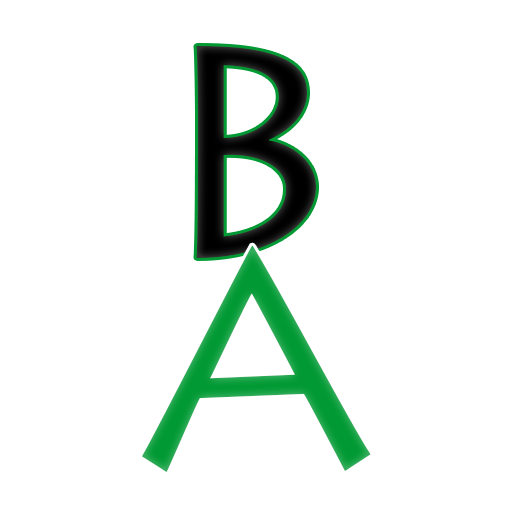
Leave a Reply