In a previous blog post I listed the steps for disabling tab hover cards in Chrome but now I must share how to do the same in the Microsoft Edge web browser. If you’re using MS Edge and not sure what a tab hover card is, move your mouse cursor to a tab, leave it there for a second and a rectangular box will appear displaying the website’s “title” and then below that will be the website’s favicon and domain name. See the below screenshot of what a tab hover card looks like for this website’s homepage.
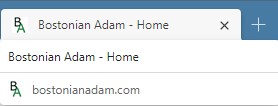
Steps to turn off tab hover cards in MS Edge
- In Edge’s address bar, type in (or copy/paste): edge://flags/#tab-hover-cards
- On the right side, change the drop-down from “Default” to “Disabled”
- You will have to click the “Restart” button at the bottom in order for this change to take effect and you’re done
If you ever need to turn it back on in the future, just follow the same steps above and change the drop-down.
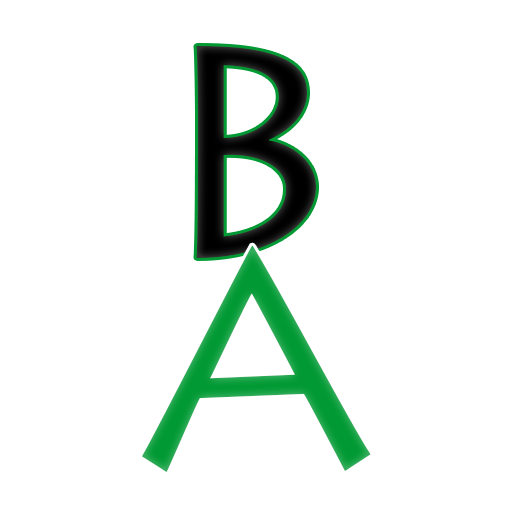
Leave a Reply